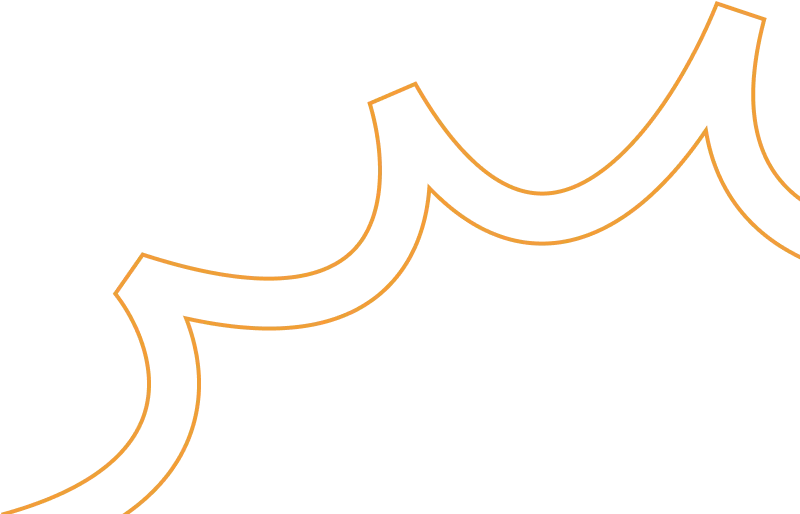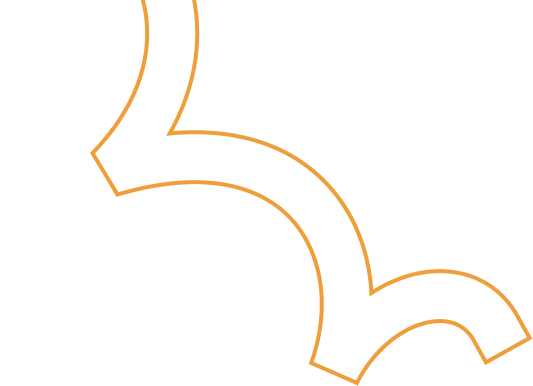How to migrate an EC2 instance from AWS to GCP: step by step explanation
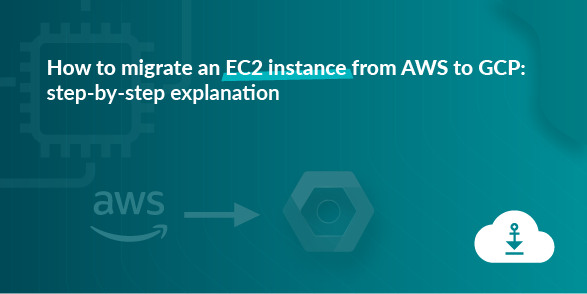
Why are we adopting this approach
We needed to migrate an entire EC2 instance from AWS to GCP, including all data and the application hosted on the AWS EC2 instance. To achieve this, we chose the "Migrate to Virtual Machines" option under the Compute Engine service in GCP. Other options are available that migrate the EC2 instance’s AMI, where additional data should be transferred is a significant challenge.
The EC2 instance migration was accomplished successfully by using the method described below, which streamlined the entire GCP migration procedure.
A detailed, step-by-step explanation is documented below.
Pre-Requirements on AWS console
We created a user in the AWS console, generated an access key and secret key for the user, and assigned them Administrator permissions. These keys were used to migrate an EC2 instance to a GCP VM instance.
Below are our EC2 instances listed in the AWS console. We are migrating these instances to the GCP console.
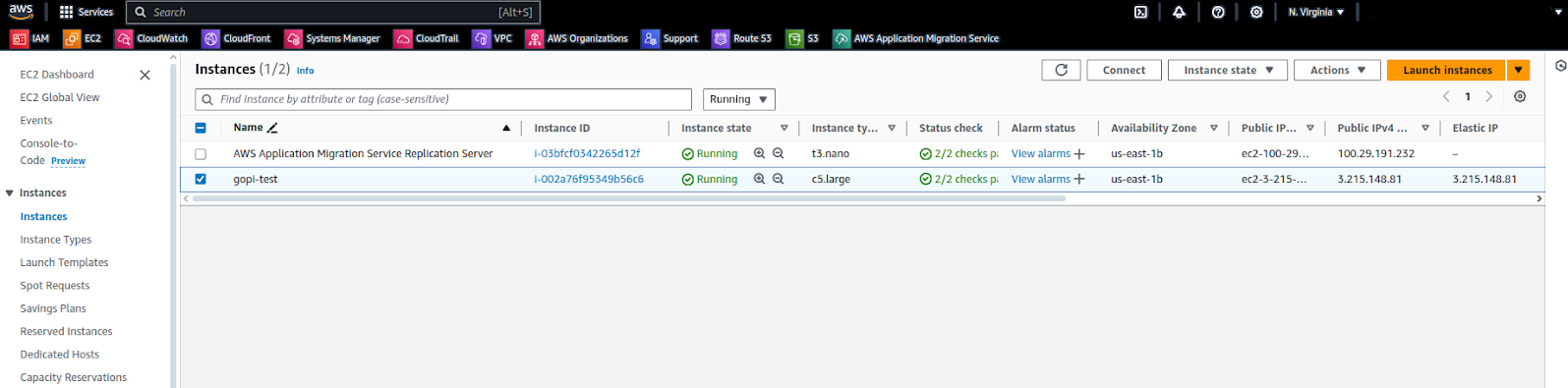
In this EC2 instance, we have a static web application as shown in the screenshot below.
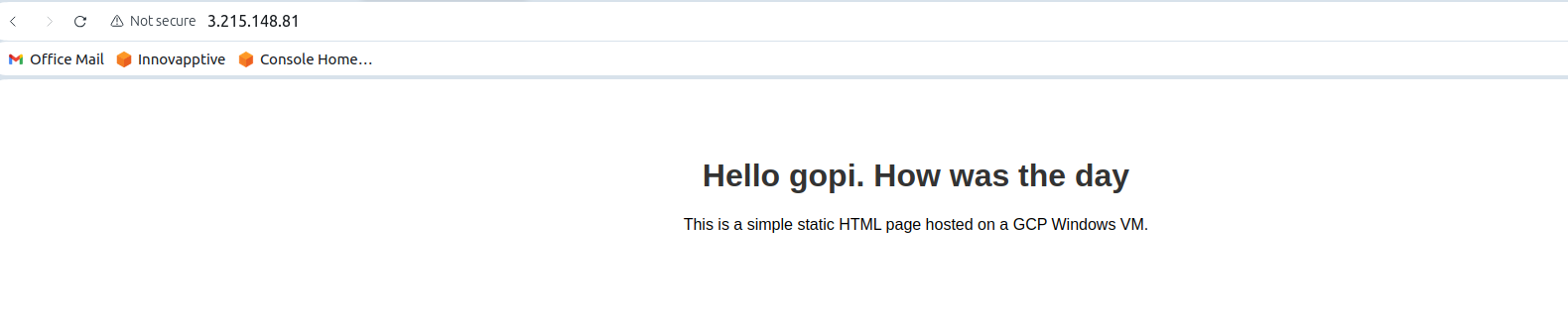
STEP: 01
Open the GCP console, navigate to Compute Engine, and go to the "Migrate to Virtual Machines" service.
Migrate to Virtual Machines
Using the "Virtual Machines" option under the Compute Engine service, we successfully migrated the EC2 instance.
STEP: 02
Add the source from which we need to migrate the EC2 instance, such as AWS or Azure. Here, we are migrating an EC2 instance from AWS to GCP.
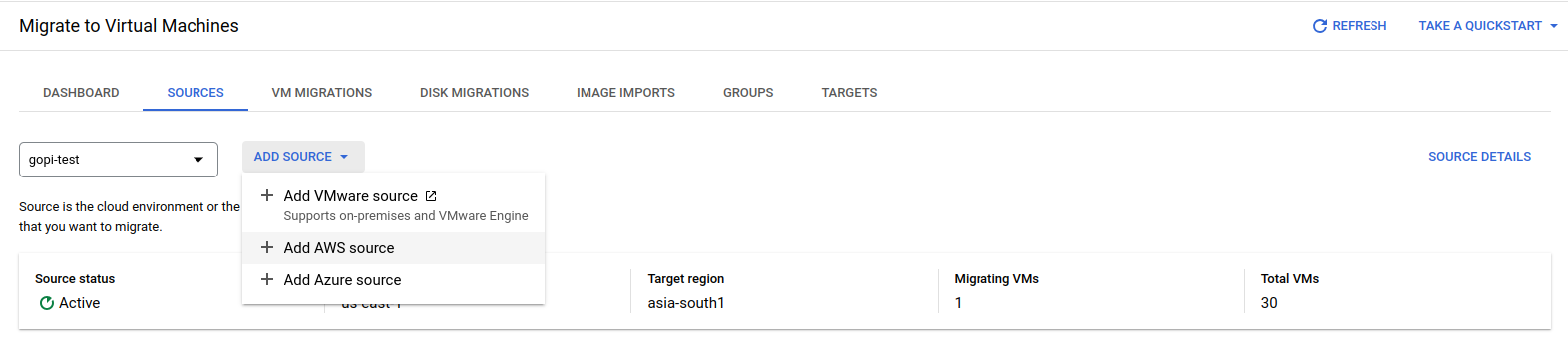
Choose an AWS source.
To create the AWS source, please provide the necessary details as shown in the screenshot below.
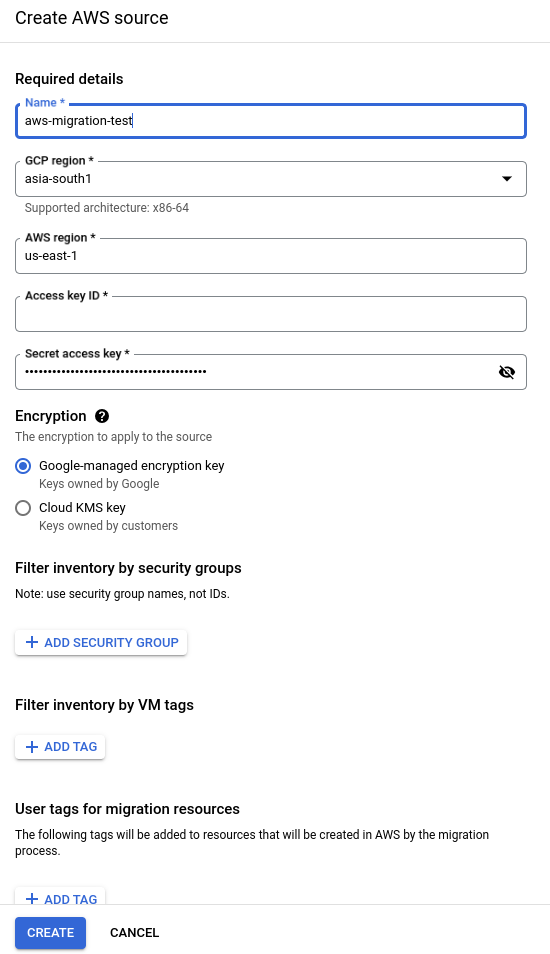
Verify all the details and create the AWS source. Once an AWS source is created, all AWS EC2 instances from that source will be visible in our GCP console, as shown in the screenshot below.
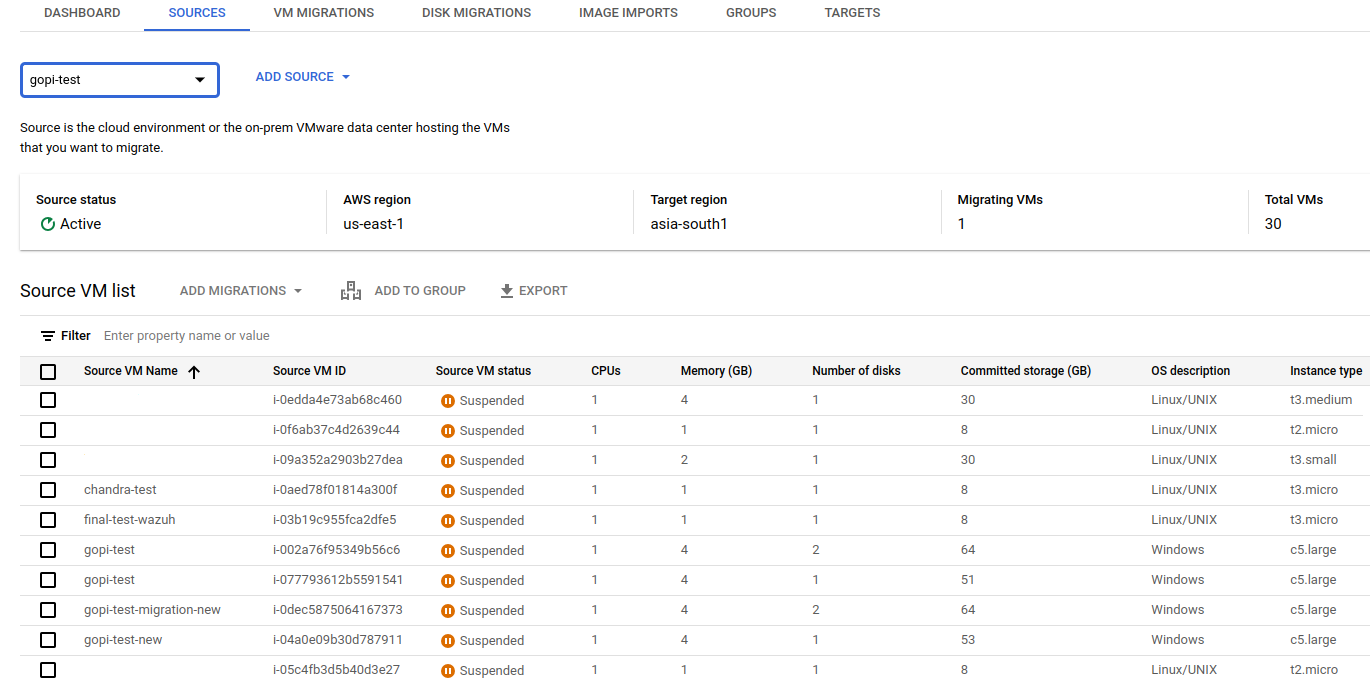
Select the instance from the list above that should be migrated to a GCP VM instance.
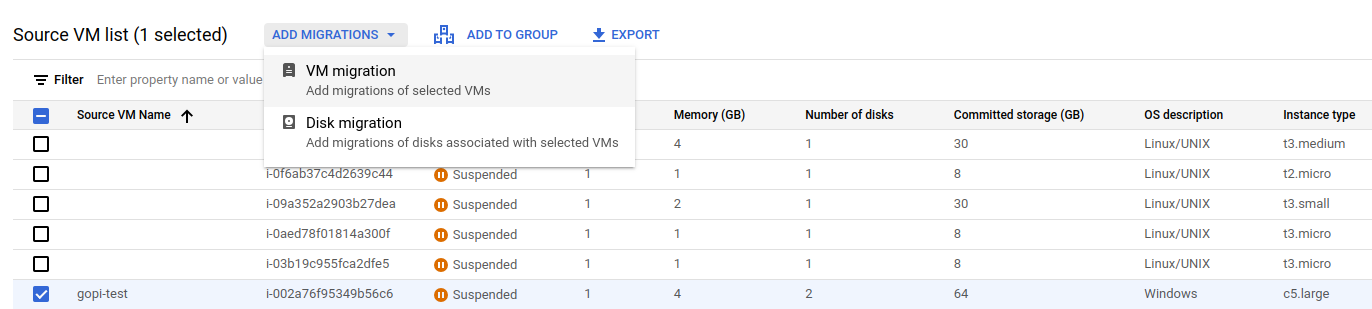
STEP: 03
I have selected an AWS EC2 instance and want to migrate it to Google Cloud by clicking "Add VM Migration" and confirming, as shown below.
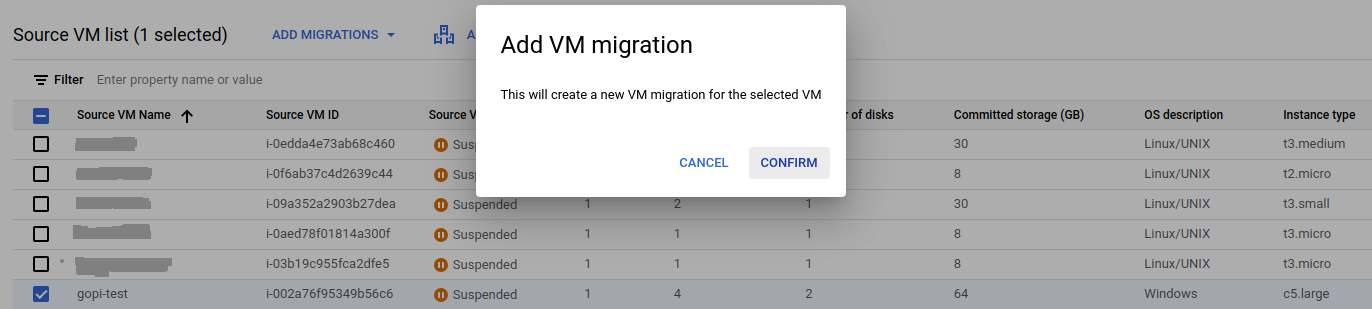
Navigate to VM migration and start the replication.
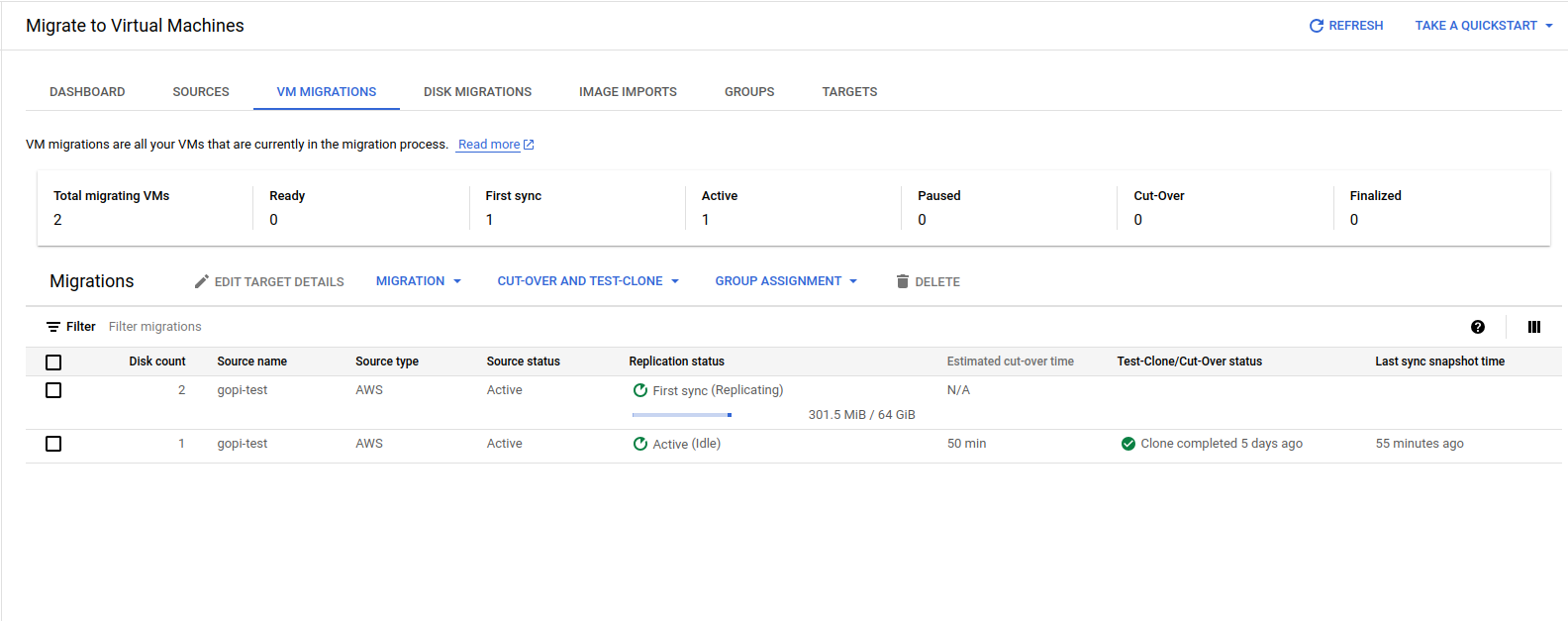
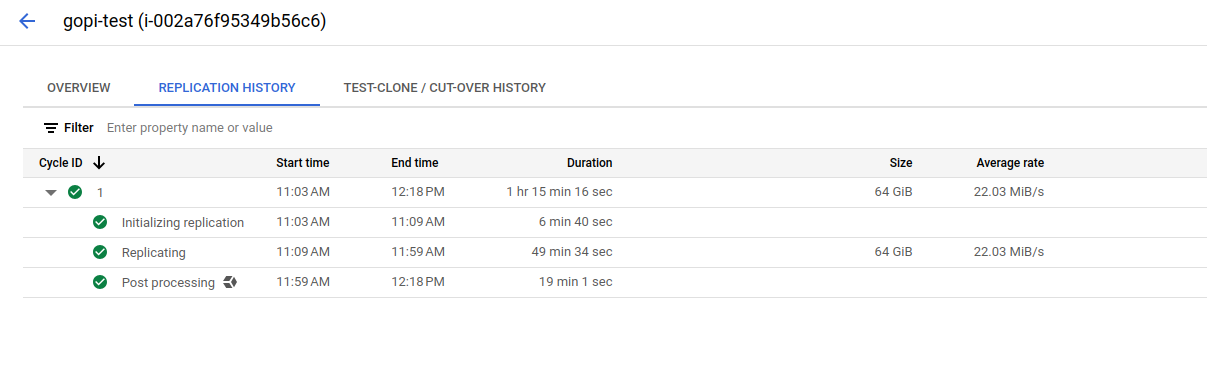
Migrating all the data from AWS to GCP, as shown in the screenshot, takes some time.
STEP: 04
Specify the configuration details for launching the VM instance in GCP, including the machine type, VPC, instance name, public and private IPs, disk types, and service account. Also, assign the appropriate license to the newly launched VM instance by clicking "Edit Target Details" and providing the necessary information.
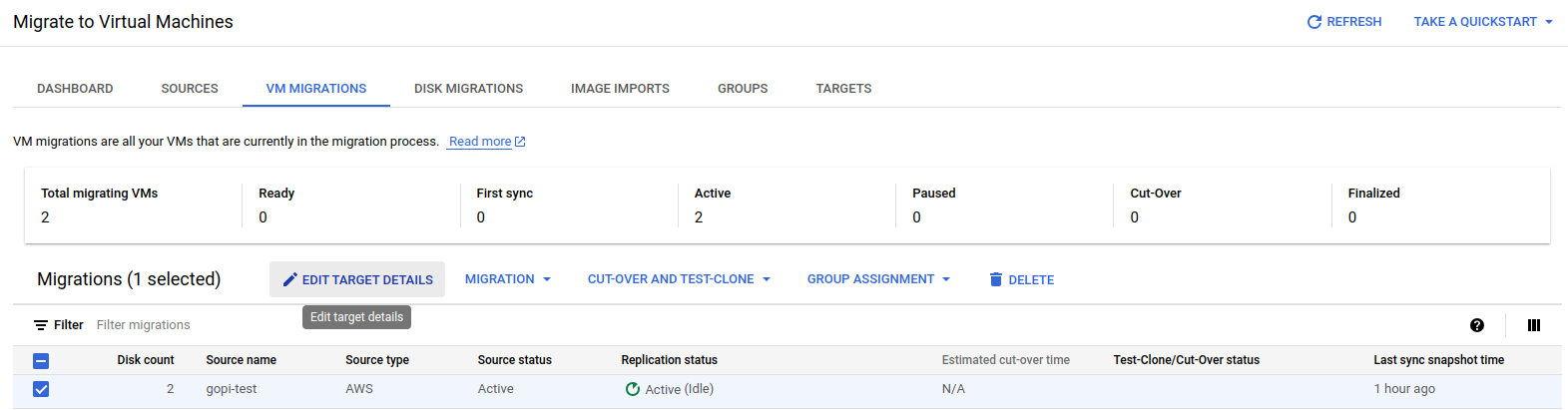
Fill in the details as shown in the screenshots:
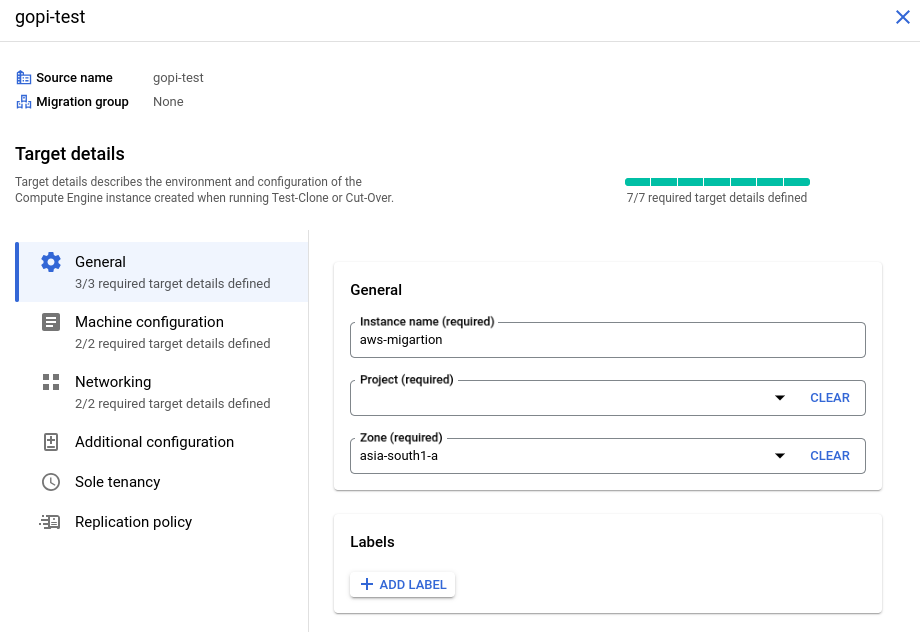
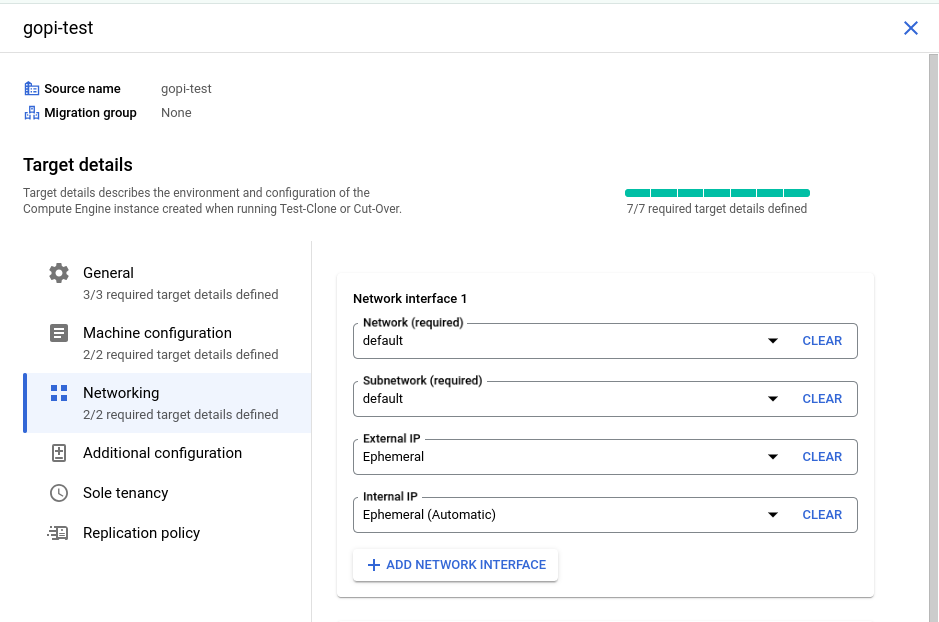
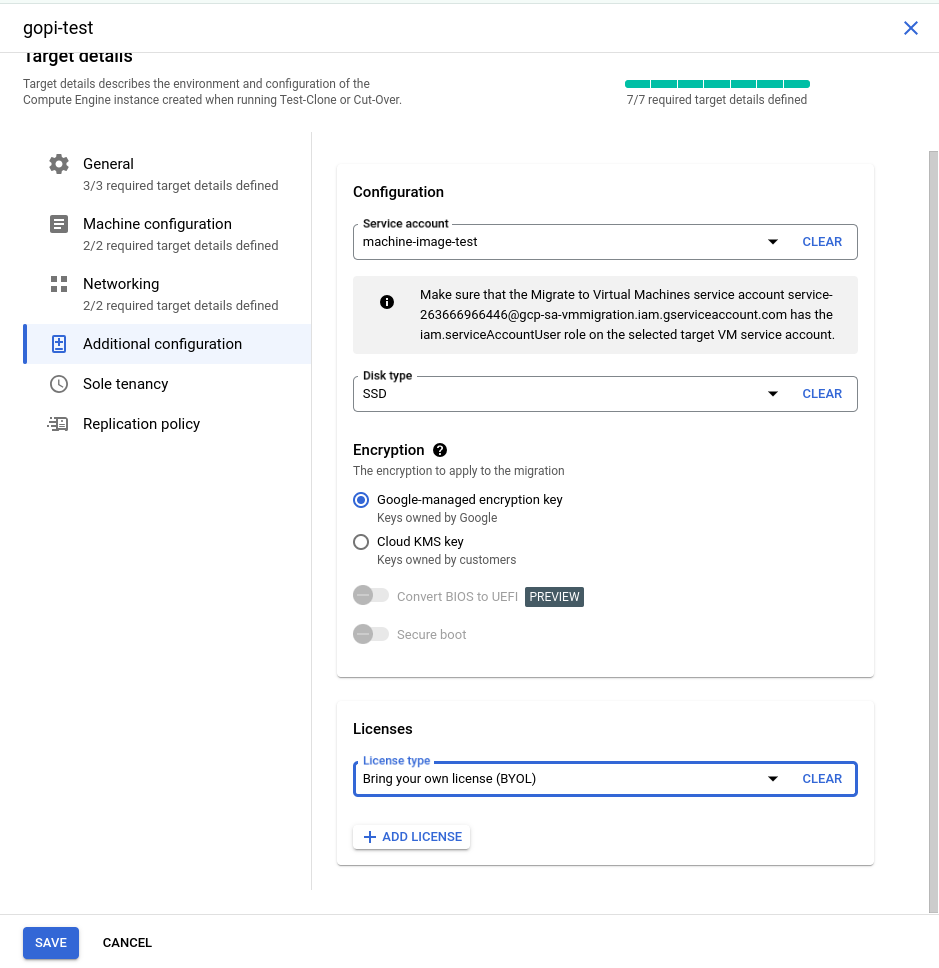
STEP: 05
I have created a new service account in my testing GCP project with the "Service Account User" role. This role is essential for launching a GCP VM instance, so we need to include this service account in the source target details, as shown in the screenshots above.

Finally, verify all the details and then click 'Save.' The target details will be updated successfully.
STEP: 06
Before proceeding to the final cut-off state, we will launch a test VM instance using the test clone and confirm the setup. This step ensures that all configurations are correct and all data is successfully migrated before moving to the final cut-off state.
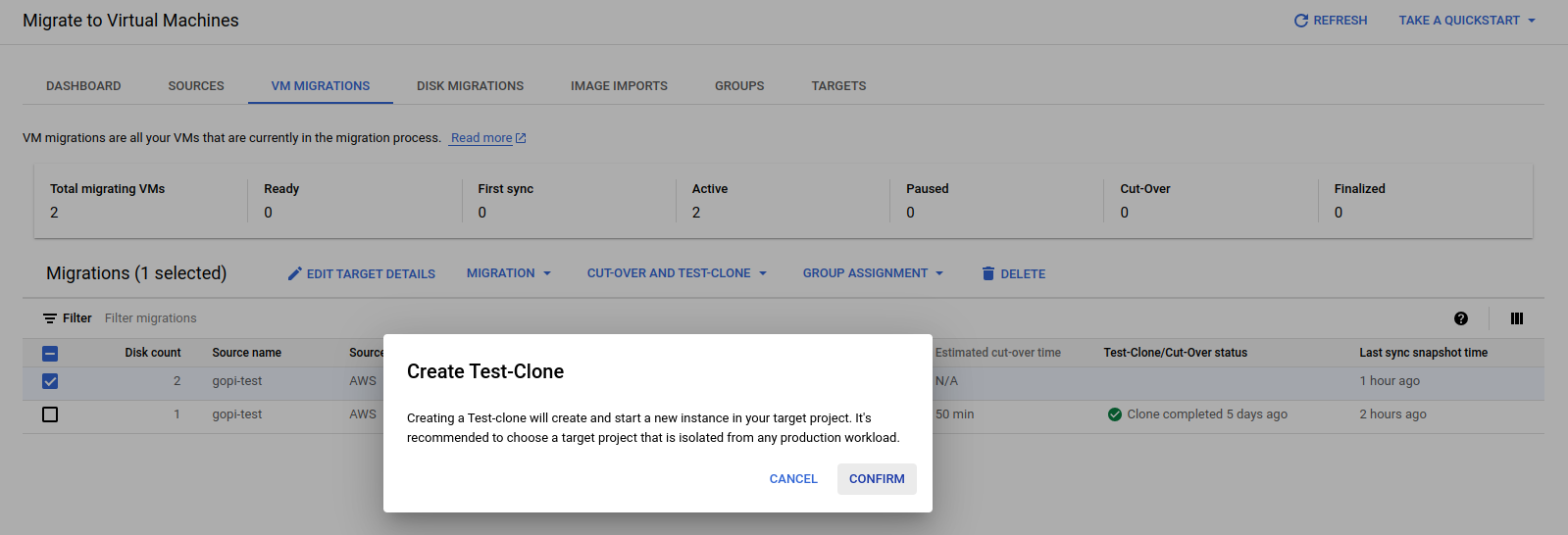
Where the test clone takes place—using the replicated data and target details—to launch a first test VM instance in the GCP console.
Test process:
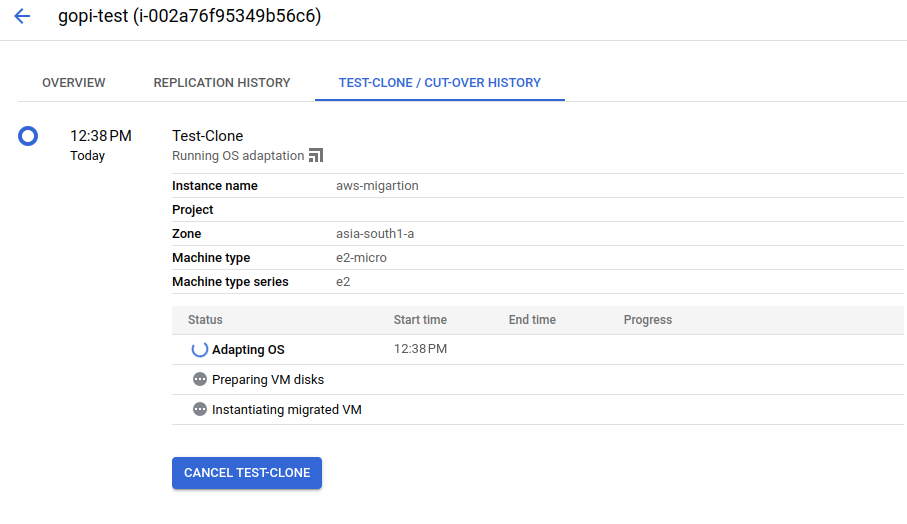
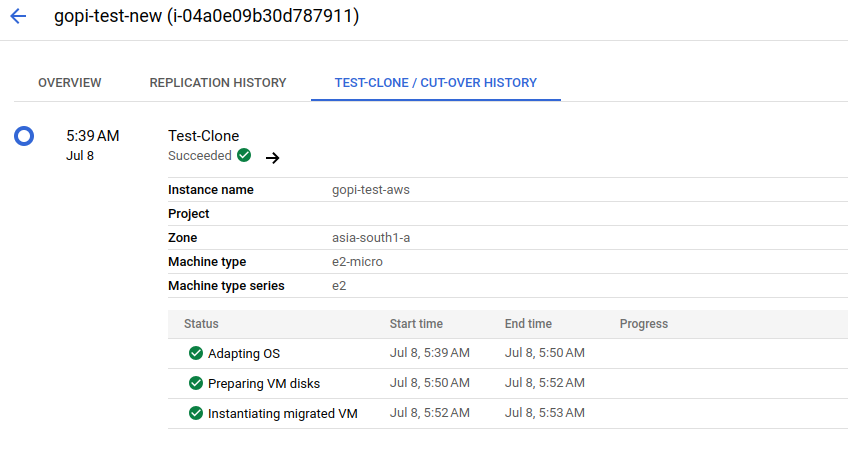
STEP: 07
During the final cut-over stage of the migration process, only the original VM instance is launched in the GCP console, exactly mirroring the EC2 instance in the AWS console
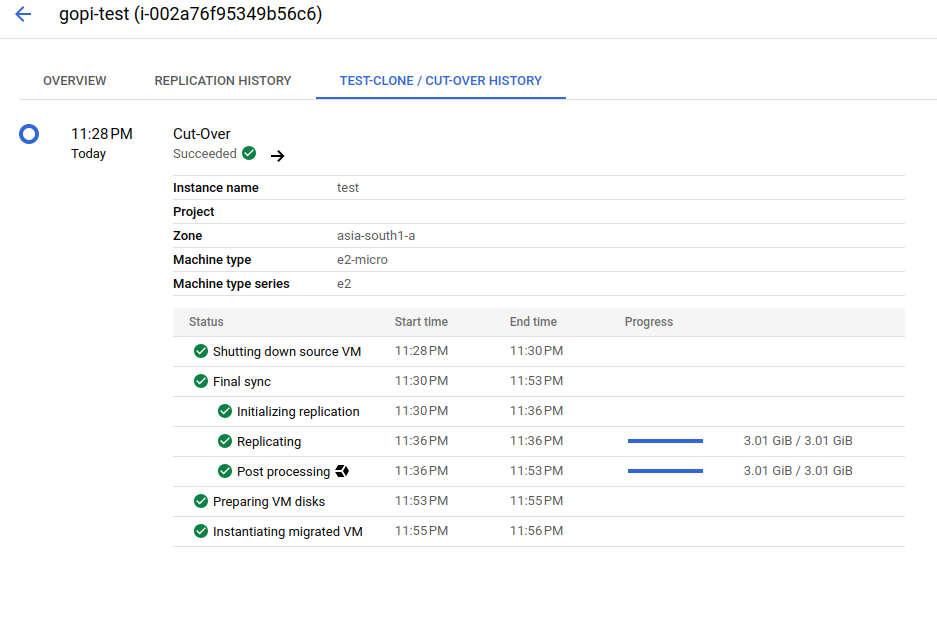
After the cut-over stage, we successfully launched a VM instance, as shown in the screenshots below.

STEP: 08
After successfully connecting via RDP to the newly launched VM instance in the GCP console, we verified that all data migrated from the EC2 instance in the AWS console was present in the GCP VM instance.
For reference, please find the screenshot below.
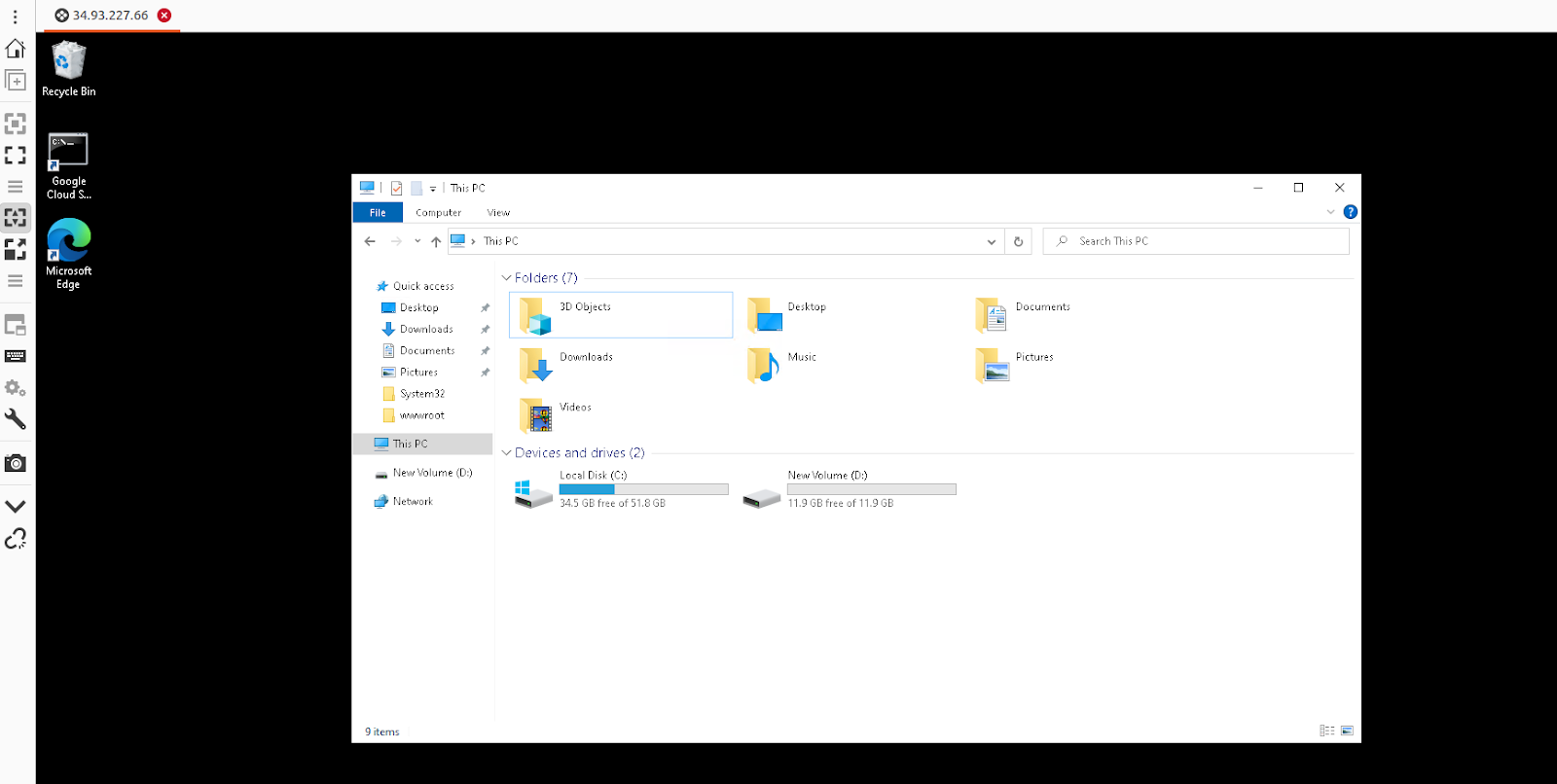
STEP: 09
We have also verified that our application, which is a static webpage hosted on an EC2 instance in the AWS console, is working as expected on the GCP VM machine.

Therefore, we have successfully migrated an AWS EC2 instance from AWS Cloud to GCP Cloud